Özel Verisetini DETR Modeli ile Fine-Tuning ederek Nesne Tespiti Yapımı 🖼, Spaces Üzerinde Gösterimi ve Gradio API Entegrasyonu
Yazar: Sergio Paniego Çevirmen: Onuralp Sezer
Bu notebook’ta, DETR adlı nesne tespiti modelini, özel bir veri seti ile Fine Tune işlemi yapacağız. Bu işlemi yerine getirirken Hugging Face ekosistemi‘nden faydalanacağız.
Yaklaşımımız, önceden eğitilmiş bir DETR modeliyle başlayıp, moda görselleri üzerine etiketlenmiş özel bir veri seti olan Fashionpedia üzerinde Fine-tune işlemi yapmaktır. Bu sayede modeli, moda alanındaki nesneleri daha iyi tanıyıp tespit edebilecek şekilde adapte etmiş olacağız.
Modelin başarılı bir şekilde Fine-Tune edilmesinin ardından, Hugging Face üzerinde Gradio Space üstüne gösterilmesini gerçekleştireceğiz. Ek olarak, Gradio API’sini kullanarak deploy edilen space ile nasıl etkileşime geçileceğini inceleyeceğiz. Bu sayede barındırılan Space ile sorunsuz erişim kurulacak ve gerçek dünya uygulamaları için yeni imkanlar sunulacaktır.

1. Kütüphanelerin Kurulumu
Nesne tespiti üzerinde Fine-Tune işlemine başlamak için, gerekli kütüphaneleri kuralım
!pip install -U -q datasets transformers[torch] timm wandb torchmetrics matplotlib albumentations
# datasets==2.21.0, transformers==4.44.2 timm==1.0.9, wandb==0.17.9 torchmetrics==1.4.1 ile test edildi.2. Veri setinin Yüklenmesi 📁
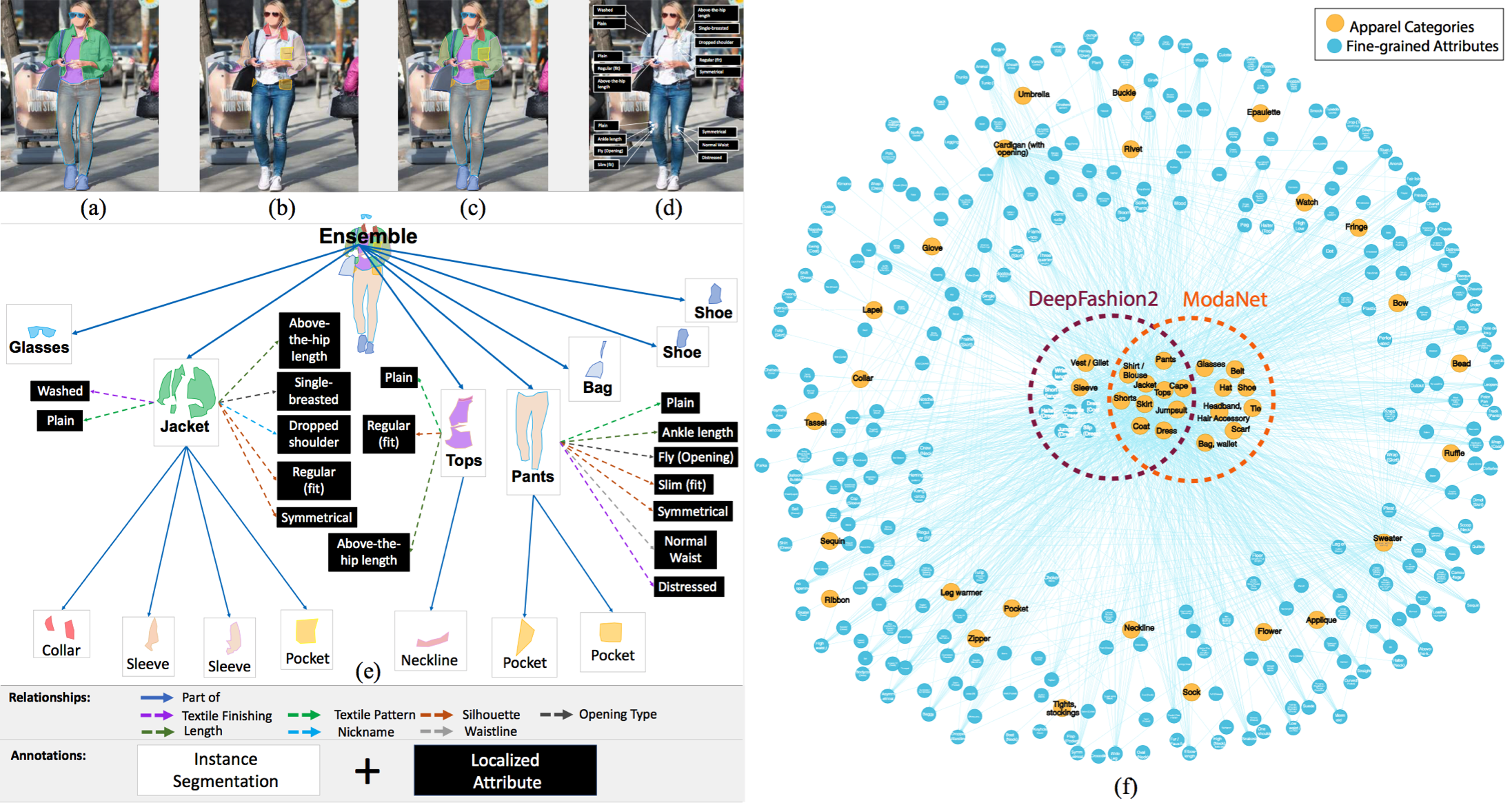
📁 Kullanacağımız veri seti, makalede yer alan Fashionpedia: Fashionpedia: Ontology, Segmentation, and an Attribute Localization Dataset çalışmasından alınan Fashionpedia adlı veri setidir. Yazarlar veri setini şu şekilde tanımlamaktadır;
Fashionpedia, iki bölümden oluşmuş bir veri setidir: (1) moda uzmanları tarafından oluşturulan, 27 ana giyim kategorisi, 19 giyim parçası, 294 ayrıntılı özellik ve bunların ilişkilerini içeren bir ontoloji bulunmaktadır; (2) Fashionpedia ontolojisi temelinde oluşturulmuş, segmentasyon maskeleri ve maske başına ayrıntılı özellikler ile anotasyonlanmış 48 bin günlük ve ünlü etkinlik moda görsellerinden oluşan bir veri seti bulunmaktadır.Veri seti şunları içermektedir:
- 46,781 tane resim 🖼
- 342,182 tane bounding box 📦
Fashionpedia Dataset veri seti Hugging Face’te mevcuttur.
from datasets import load_dataset
dataset = load_dataset("detection-datasets/fashionpedia")dataset
Veri setindeki iç yapıyı incelemek için veri seti içinden bir örneği gözden geçirelim.
dataset["train"][0]3. Eğitim ve Test İçin Verisetinden Bölümler Alın ➗
Bu veri seti iki bölümle birlikte gelir: eğitim ve test. Modeli Fine-Tune etmek için eğitim bölümünü, doğrulama için ise test bölümünü kullanacağız.
train_dataset = dataset["train"]
test_dataset = dataset["val"]İsteğe Bağlı
Aşağıdaki yorum satırı olan hücrede, hem eğitim hem de test bölümleri için orijinal verisetinden rastgele %1 örnek alıyoruz. Bu yaklaşım, verisetinde çok sayıda örnek bulunduğu için eğitim sürecini hızlandırmak amacıyla kullanılmaktadır.
En iyi sonuçlar için bu iki hücreyi atlayarak tam verisetini kullanmanızı öneririz. Ancak, gerekirse bu hücrelerdeki kodları yorum dışı bırakabilirsiniz.
"""
def create_sample(dataset, sample_fraction=0.01, seed=42):
sample_size = int(sample_fraction * len(dataset))
sampled_dataset = dataset.shuffle(seed=seed).select(range(sample_size))
print(f"Original size: {len(dataset)}")
print(f"Sample size: {len(sampled_dataset)}")
return sampled_dataset
# Apply function to both splits
train_dataset = create_sample(train_dataset)
test_dataset = create_sample(test_dataset)
"""4. Veri setindeki Bir Örneğinin Görselleştirilmesi 👀
Veri setine yüklediğimiz bir örneği ve onunla ilişkilendirilmiş nesnelerin açıklamalarını görselleştirmesi işlemini yapalım.
id2label ve label2id değişkenlerini oluşturalım
Bu değişkenler, nesne ID’leri ile ilgili etiketler arasındaki eşlemeleri içerir. id2label, ID’lerden etiketlere, label2id ise etiketlerden ID’lere eşleme yapar.
import numpy as np
from PIL import Image, ImageDraw
id2label = {
0: "shirt, blouse",
1: "top, t-shirt, sweatshirt",
2: "sweater",
3: "cardigan",
4: "jacket",
5: "vest",
6: "pants",
7: "shorts",
8: "skirt",
9: "coat",
10: "dress",
11: "jumpsuit",
12: "cape",
13: "glasses",
14: "hat",
15: "headband, head covering, hair accessory",
16: "tie",
17: "glove",
18: "watch",
19: "belt",
20: "leg warmer",
21: "tights, stockings",
22: "sock",
23: "shoe",
24: "bag, wallet",
25: "scarf",
26: "umbrella",
27: "hood",
28: "collar",
29: "lapel",
30: "epaulette",
31: "sleeve",
32: "pocket",
33: "neckline",
34: "buckle",
35: "zipper",
36: "applique",
37: "bead",
38: "bow",
39: "flower",
40: "fringe",
41: "ribbon",
42: "rivet",
43: "ruffle",
44: "sequin",
45: "tassel",
}
label2id = {v: k for k, v in id2label.items()}Bir Resmin Görselleştirmesi 🎨
Şimdi, veri setinden bir görüntüyü görselleştirerek nasıl göründüğünü daha iyi anlayalım.
>>> def draw_image_from_idx(dataset, idx):
... sample = dataset[idx]
... image = sample["image"]
... annotations = sample["objects"]
... draw = ImageDraw.Draw(image)
... width, height = sample["width"], sample["height"]
... print(annotations)
... for i in range(len(annotations["bbox_id"])):
... box = annotations["bbox"][i]
... x1, y1, x2, y2 = tuple(box)
... draw.rectangle((x1, y1, x2, y2), outline="red", width=3)
... draw.text((x1, y1), id2label[annotations["category"][i]], fill="green")
... return image
>>> draw_image_from_idx(
... dataset=train_dataset, idx=10
... ) # "idx" değerini değiştirerek farklı bir görseli görebilirsiniz.{'bbox_id': [158977, 158978, 158979, 158980, 158981, 158982, 158983], 'category': [1, 23, 23, 6, 31, 31, 33], 'bbox': [[210.0, 225.0, 536.0, 784.0], [290.0, 897.0, 350.0, 1015.0], [464.0, 950.0, 534.0, 1021.0], [313.0, 407.0, 524.0, 954.0], [268.0, 229.0, 333.0, 563.0], [489.0, 247.0, 528.0, 591.0], [387.0, 225.0, 450.0, 253.0]], 'area': [69960, 2449, 1788, 75418, 15149, 5998, 479]}
Bir Kaç Tane Resmin Görselleştirilmesi 📸
Şimdi, veri setinden birkaç görüntüye daha bakalım ve veri seti ile ilgili geniş bir perspektif elde edelim.
>>> import matplotlib.pyplot as plt
>>> def plot_images(dataset, indices):
... """
... Plot images and their annotations.
... """
... num_cols = 3
... num_rows = int(np.ceil(len(indices) / num_cols))
... fig, axes = plt.subplots(num_rows, num_cols, figsize=(15, 10))
... for i, idx in enumerate(indices):
... row = i // num_cols
... col = i % num_cols
... image = draw_image_from_idx(dataset, idx)
... axes[row, col].imshow(image)
... axes[row, col].axis("off")
... for j in range(i + 1, num_rows * num_cols):
... fig.delaxes(axes.flatten()[j])
... plt.tight_layout()
... plt.show()
>>> plot_images(train_dataset, range(9)){'bbox_id': [150311, 150312, 150313, 150314], 'category': [23, 23, 33, 10], 'bbox': [[445.0, 910.0, 505.0, 983.0], [239.0, 940.0, 284.0, 994.0], [298.0, 282.0, 386.0, 352.0], [210.0, 282.0, 448.0, 665.0]], 'area': [1422, 843, 373, 56375]} {'bbox_id': [158953, 158954, 158955, 158956, 158957, 158958, 158959, 158960, 158961, 158962], 'category': [2, 33, 31, 31, 13, 7, 22, 22, 23, 23], 'bbox': [[182.0, 220.0, 472.0, 647.0], [294.0, 221.0, 407.0, 257.0], [405.0, 297.0, 472.0, 647.0], [182.0, 264.0, 266.0, 621.0], [284.0, 135.0, 372.0, 169.0], [238.0, 537.0, 414.0, 606.0], [351.0, 732.0, 417.0, 922.0], [202.0, 749.0, 270.0, 930.0], [200.0, 921.0, 256.0, 979.0], [373.0, 903.0, 455.0, 966.0]], 'area': [87267, 1220, 16895, 18541, 1468, 9360, 8629, 8270, 2717, 3121]} {'bbox_id': [169196, 169197, 169198, 169199, 169200, 169201, 169202, 169203, 169204, 169205, 169206, 169207, 169208, 169209, 169210], 'category': [13, 29, 28, 32, 32, 31, 31, 0, 31, 31, 18, 4, 6, 23, 23], 'bbox': [[441.0, 132.0, 499.0, 150.0], [412.0, 164.0, 494.0, 295.0], [427.0, 164.0, 476.0, 207.0], [406.0, 326.0, 448.0, 335.0], [484.0, 327.0, 508.0, 334.0], [366.0, 323.0, 395.0, 372.0], [496.0, 271.0, 523.0, 302.0], [366.0, 164.0, 523.0, 372.0], [360.0, 186.0, 406.0, 332.0], [502.0, 201.0, 534.0, 321.0], [496.0, 259.0, 515.0, 278.0], [360.0, 164.0, 534.0, 411.0], [403.0, 384.0, 510.0, 638.0], [393.0, 584.0, 430.0, 663.0], [449.0, 638.0, 518.0, 681.0]], 'area': [587, 2922, 931, 262, 111, 1171, 540, 3981, 4457, 1724, 188, 26621, 16954, 2167, 1773]} {'bbox_id': [167967, 167968, 167969, 167970, 167971, 167972, 167973, 167974, 167975, 167976, 167977, 167978, 167979, 167980, 167981, 167982, 167983, 167984, 167985, 167986, 167987, 167988, 167989, 167990, 167991, 167992, 167993, 167994, 167995, 167996, 167997, 167998, 167999, 168000, 168001, 168002, 168003, 168004, 168005, 168006, 168007, 168008, 168009, 168010, 168011, 168012, 168013, 168014, 168015, 168016, 168017, 168018, 168019, 168020, 168021, 168022, 168023, 168024, 168025, 168026, 168027, 168028, 168029, 168030, 168031, 168032, 168033, 168034, 168035, 168036, 168037, 168038, 168039, 168040], 'category': [6, 23, 23, 31, 31, 4, 1, 35, 32, 35, 35, 35, 35, 28, 35, 42, 42, 42, 42, 42, 42, 42, 42, 42, 42, 42, 42, 42, 42, 42, 42, 42, 42, 42, 42, 42, 42, 42, 42, 42, 42, 42, 42, 42, 42, 42, 42, 42, 42, 42, 42, 42, 42, 42, 42, 42, 42, 42, 42, 42, 42, 42, 42, 42, 42, 42, 42, 42, 42, 42, 42, 42, 42, 33], 'bbox': [[300.0, 421.0, 460.0, 846.0], [383.0, 841.0, 432.0, 899.0], [304.0, 740.0, 347.0, 831.0], [246.0, 222.0, 295.0, 505.0], [456.0, 229.0, 492.0, 517.0], [246.0, 169.0, 492.0, 517.0], [355.0, 213.0, 450.0, 433.0], [289.0, 353.0, 303.0, 427.0], [442.0, 288.0, 460.0, 340.0], [451.0, 290.0, 458.0, 304.0], [407.0, 238.0, 473.0, 486.0], [487.0, 501.0, 491.0, 517.0], [246.0, 455.0, 252.0, 505.0], [340.0, 169.0, 442.0, 238.0], [348.0, 230.0, 372.0, 476.0], [411.0, 179.0, 414.0, 182.0], [414.0, 183.0, 418.0, 186.0], [418.0, 187.0, 421.0, 190.0], [421.0, 192.0, 425.0, 195.0], [424.0, 196.0, 428.0, 199.0], [426.0, 200.0, 430.0, 204.0], [429.0, 204.0, 433.0, 208.0], [431.0, 209.0, 435.0, 213.0], [433.0, 214.0, 437.0, 218.0], [434.0, 218.0, 438.0, 222.0], [436.0, 223.0, 440.0, 226.0], [437.0, 227.0, 441.0, 231.0], [438.0, 232.0, 442.0, 235.0], [433.0, 232.0, 437.0, 236.0], [429.0, 233.0, 432.0, 237.0], [423.0, 233.0, 426.0, 237.0], [417.0, 233.0, 421.0, 237.0], [353.0, 172.0, 355.0, 174.0], [353.0, 175.0, 354.0, 177.0], [351.0, 178.0, 353.0, 181.0], [350.0, 182.0, 351.0, 184.0], [347.0, 187.0, 350.0, 189.0], [346.0, 190.0, 349.0, 193.0], [345.0, 194.0, 348.0, 197.0], [344.0, 199.0, 347.0, 202.0], [342.0, 204.0, 346.0, 207.0], [342.0, 208.0, 345.0, 211.0], [342.0, 212.0, 344.0, 215.0], [342.0, 217.0, 345.0, 220.0], [344.0, 221.0, 346.0, 224.0], [348.0, 222.0, 350.0, 225.0], [353.0, 223.0, 356.0, 226.0], [359.0, 223.0, 361.0, 226.0], [364.0, 223.0, 366.0, 226.0], [247.0, 448.0, 253.0, 454.0], [251.0, 454.0, 254.0, 456.0], [252.0, 460.0, 255.0, 463.0], [252.0, 466.0, 255.0, 469.0], [253.0, 471.0, 255.0, 475.0], [253.0, 478.0, 255.0, 481.0], [253.0, 483.0, 256.0, 486.0], [254.0, 489.0, 256.0, 492.0], [254.0, 495.0, 256.0, 497.0], [247.0, 457.0, 249.0, 460.0], [247.0, 463.0, 249.0, 466.0], [248.0, 469.0, 249.0, 471.0], [248.0, 476.0, 250.0, 478.0], [248.0, 481.0, 250.0, 483.0], [249.0, 486.0, 250.0, 488.0], [487.0, 459.0, 490.0, 461.0], [487.0, 465.0, 490.0, 467.0], [487.0, 471.0, 490.0, 472.0], [487.0, 476.0, 489.0, 478.0], [486.0, 482.0, 489.0, 484.0], [486.0, 488.0, 489.0, 490.0], [486.0, 494.0, 488.0, 496.0], [486.0, 500.0, 488.0, 501.0], [485.0, 505.0, 487.0, 507.0], [365.0, 213.0, 409.0, 226.0]], 'area': [44062, 2140, 2633, 9206, 5905, 44791, 12948, 211, 335, 43, 691, 62, 104, 2169, 439, 9, 10, 9, 8, 9, 14, 10, 13, 13, 11, 11, 10, 10, 12, 10, 10, 14, 4, 2, 4, 2, 5, 6, 7, 7, 8, 7, 6, 7, 5, 5, 7, 6, 5, 12, 5, 7, 8, 6, 6, 6, 4, 4, 6, 5, 2, 4, 4, 2, 6, 6, 3, 4, 6, 6, 4, 2, 4, 94]} {'bbox_id': [168041, 168042, 168043, 168044, 168045, 168046, 168047], 'category': [10, 32, 35, 31, 4, 29, 33], 'bbox': [[238.0, 309.0, 471.0, 1022.0], [234.0, 572.0, 331.0, 602.0], [235.0, 580.0, 324.0, 599.0], [119.0, 318.0, 343.0, 856.0], [111.0, 262.0, 518.0, 1022.0], [166.0, 262.0, 393.0, 492.0], [238.0, 309.0, 278.0, 324.0]], 'area': [12132, 1548, 755, 43926, 178328, 9316, 136]} {'bbox_id': [160050, 160051, 160052, 160053, 160054, 160055], 'category': [10, 31, 31, 23, 23, 33], 'bbox': [[290.0, 364.0, 429.0, 665.0], [304.0, 369.0, 397.0, 508.0], [290.0, 468.0, 310.0, 522.0], [213.0, 842.0, 294.0, 905.0], [446.0, 840.0, 536.0, 896.0], [311.0, 364.0, 354.0, 379.0]], 'area': [26873, 5301, 747, 1438, 1677, 71]} {'bbox_id': [160056, 160057, 160058, 160059, 160060, 160061, 160062, 160063, 160064, 160065, 160066], 'category': [10, 36, 42, 42, 42, 42, 42, 42, 42, 23, 33], 'bbox': [[127.0, 198.0, 451.0, 949.0], [277.0, 336.0, 319.0, 402.0], [340.0, 343.0, 344.0, 347.0], [321.0, 338.0, 327.0, 343.0], [336.0, 361.0, 342.0, 365.0], [329.0, 321.0, 333.0, 326.0], [313.0, 294.0, 319.0, 300.0], [330.0, 299.0, 334.0, 304.0], [295.0, 330.0, 300.0, 334.0], [332.0, 926.0, 376.0, 946.0], [284.0, 198.0, 412.0, 270.0]], 'area': [137575, 1915, 14, 24, 18, 15, 25, 16, 16, 740, 586]} {'bbox_id': [158963, 158964, 158965, 158966, 158967, 158968, 158969, 158970, 158971], 'category': [1, 31, 31, 7, 22, 22, 23, 23, 33], 'bbox': [[262.0, 449.0, 435.0, 686.0], [399.0, 471.0, 435.0, 686.0], [262.0, 451.0, 294.0, 662.0], [276.0, 603.0, 423.0, 726.0], [291.0, 759.0, 343.0, 934.0], [341.0, 749.0, 401.0, 947.0], [302.0, 919.0, 337.0, 994.0], [323.0, 925.0, 374.0, 1005.0], [343.0, 456.0, 366.0, 467.0]], 'area': [22330, 4422, 4846, 14000, 6190, 6997, 1547, 2107, 49]} {'bbox_id': [158972, 158973, 158974, 158975, 158976], 'category': [23, 23, 28, 10, 5], 'bbox': [[412.0, 588.0, 451.0, 631.0], [333.0, 585.0, 357.0, 627.0], [361.0, 243.0, 396.0, 257.0], [303.0, 243.0, 447.0, 517.0], [330.0, 259.0, 425.0, 324.0]], 'area': [949, 737, 133, 17839, 2916]}
5. Geçersiz Bbox’ları Filtreyelim ❌
Veri seti ön işleme sürecinin ilk adımı olarak, geçersiz Bounding Box’ları filtreleyeceğiz. Veri setini gözden geçirdiğimizde, bazı sınırlayıcı kutuların geçerli olmadığını fark ettik. Bu nedenle, geçersiz olanları filtreleceğiz.
>>> from datasets import Dataset
>>> def filter_invalid_bboxes(example):
... valid_bboxes = []
... valid_bbox_ids = []
... valid_categories = []
... valid_areas = []
... for i, bbox in enumerate(example["objects"]["bbox"]):
... x_min, y_min, x_max, y_max = bbox[:4]
... if x_min < x_max and y_min < y_max:
... valid_bboxes.append(bbox)
... valid_bbox_ids.append(example["objects"]["bbox_id"][i])
... valid_categories.append(example["objects"]["category"][i])
... valid_areas.append(example["objects"]["area"][i])
... else:
... print(
... f"Geçersiz bbox içeren görüntü: {example['image_id']} Geçersiz bbox tespit edildi ve atıldı: {bbox} - bbox_id: {example['objects']['bbox_id'][i]} - kategori: {example['objects']['category'][i]}"
... )
... example["objects"]["bbox"] = valid_bboxes
... example["objects"]["bbox_id"] = valid_bbox_ids
... example["objects"]["category"] = valid_categories
... example["objects"]["area"] = valid_areas
... return example
>>> train_dataset = train_dataset.map(filter_invalid_bboxes)
>>> test_dataset = test_dataset.map(filter_invalid_bboxes)Geçersiz bbox içeren görüntü: 8396 Geçersiz bbox tespit edildi ve atıldı: [0.0, 0.0, 0.0, 0.0] - bbox_id: 139952 - kategori: 42 Geçersiz bbox içeren görüntü: 19725 Geçersiz bbox tespit edildi ve atıldı: [0.0, 0.0, 0.0, 0.0] - bbox_id: 23298 - kategori: 42 Geçersiz bbox içeren görüntü: 19725 Geçersiz bbox tespit edildi ve atıldı: [0.0, 0.0, 0.0, 0.0] - bbox_id: 23299 - kategori: 42 Geçersiz bbox içeren görüntü: 21696 Geçersiz bbox tespit edildi ve atıldı: [0.0, 0.0, 0.0, 0.0] - bbox_id: 277148 - kategori: 42 Geçersiz bbox içeren görüntü: 23055 Geçersiz bbox tespit edildi ve atıldı: [0.0, 0.0, 0.0, 0.0] - bbox_id: 287029 - kategori: 33 Geçersiz bbox içeren görüntü: 23671 Geçersiz bbox tespit edildi ve atıldı: [0.0, 0.0, 0.0, 0.0] - bbox_id: 290142 - kategori: 42 Geçersiz bbox içeren görüntü: 26549 Geçersiz bbox tespit edildi ve atıldı: [0.0, 0.0, 0.0, 0.0] - bbox_id: 311943 - kategori: 37 Geçersiz bbox içeren görüntü: 26834 Geçersiz bbox tespit edildi ve atıldı: [0.0, 0.0, 0.0, 0.0] - bbox_id: 309141 - kategori: 37 Geçersiz bbox içeren görüntü: 31748 Geçersiz bbox tespit edildi ve atıldı: [0.0, 0.0, 0.0, 0.0] - bbox_id: 262063 - kategori: 42 Geçersiz bbox içeren görüntü: 34253 Geçersiz bbox tespit edildi ve atıldı: [0.0, 0.0, 0.0, 0.0] - bbox_id: 315750 - kategori: 19
>>> print(train_dataset)
>>> print(test_dataset)Dataset({
features: ['image_id', 'image', 'width', 'height', 'objects'],
num_rows: 45623
})
Dataset({
features: ['image_id', 'image', 'width', 'height', 'objects'],
num_rows: 1158
})
6. Sınıf Görünümlerinin Görselleştirilmesi 👀
Veri setini derinlmesine keşfetmek için her sınıfın görünüm sayılarını çizelim. Bu, sınıfların dağılımını anlamamıza ve olası yanlılıkları tanımlamamıza yardımcı olacaktır.
id_list = []
category_examples = {}
for example in train_dataset:
id_list += example["objects"]["bbox_id"]
for category in example["objects"]["category"]:
if id2label[category] not in category_examples:
category_examples[id2label[category]] = 1
else:
category_examples[id2label[category]] += 1
id_list.sort()>>> import matplotlib.pyplot as plt
>>> categories = list(category_examples.keys())
>>> values = list(category_examples.values())
>>> fig, ax = plt.subplots(figsize=(12, 8))
>>> bars = ax.bar(categories, values, color="skyblue")
>>> ax.set_xlabel("Kategoriler", fontsize=14)
>>> ax.set_ylabel("Görüntü Sayısı", fontsize=14)
>>> ax.set_title("Kategoriye Göre Görüntü Sayısı", fontsize=16)
>>> ax.set_xticks(range(len(categories)))
>>> ax.set_xticklabels(categories, rotation=90, ha="right")
>>> ax.grid(axis="y", linestyle="--", alpha=0.7)
>>> for bar in bars:
... height = bar.get_height()
... ax.text(bar.get_x() + bar.get_width() / 2.0, height, f"{height}", ha="center", va="bottom", fontsize=10)
>>> plt.tight_layout()
>>> plt.show()Veri setine baktığımızda ‘ayakkabı’ veya ‘elbise kolu’ gibi bazı sınıfların aşırı temsil edildiğini gözlemleyebiliriz. Bu, veri setinin dengesiz olabileceğini, bazı sınıfların diğerlerinden daha sık göründüğünü gösterir. Bu dengesizlikleri tanımlamak, model eğitimindeki olası yanlılıkları ele almak için çok önemlidir.”
7. Add Data Augmentation to the Dataset
Veri artırımı 🪄, nesne tespiti görevlerinde performansı artırmak için çok önemlidir. Bu bölümde, veri setimizi etkili bir şekilde artırmak için Albumentations yeteneklerinden faydalanacağız.
Albumentations, nesne tespiti için özel olarak tasarlanmış bir dizi güçlü veri artırma tekniği sunar. Çeşitli dönüşümler gerçekleştirilmesine olanak tanırken, bounding boxların doğru bir şekilde ayarlandığından emin olur. Bu yetenekler, daha çeşitli bir veri seti oluşturmaya yardımcı olarak modelin dayanıklılığını ve genelleme yeteneğini geliştirmektedir.
import albumentations as A
train_transform = A.Compose(
[
A.LongestMaxSize(500),
A.PadIfNeeded(500, 500, border_mode=0, value=(0, 0, 0)),
A.HorizontalFlip(p=0.5),
A.RandomBrightnessContrast(p=0.5),
A.HueSaturationValue(p=0.5),
A.Rotate(limit=10, p=0.5),
A.RandomScale(scale_limit=0.2, p=0.5),
A.GaussianBlur(p=0.5),
A.GaussNoise(p=0.5),
],
bbox_params=A.BboxParams(format="pascal_voc", label_fields=["category"]),
)
val_transform = A.Compose(
[
A.LongestMaxSize(500),
A.PadIfNeeded(500, 500, border_mode=0, value=(0, 0, 0)),
],
bbox_params=A.BboxParams(format="pascal_voc", label_fields=["category"]),
)8. Model Checkpoint’den ImageProcessor’u Oluşturma 🎆
Önceden eğitilmiş bir model checkpoint’i kullanarak Image Processor’u oluşturacağız. Bu durumda, facebook/detr-resnet-50-dc5 modelini kullanıyoruz.
from transformers import AutoImageProcessor
checkpoint = "facebook/detr-resnet-50-dc5"
image_processor = AutoImageProcessor.from_pretrained(checkpoint)Veri Setini İşlemek İçin Fonksiyonların Eklenmesi
Artık veri setini işlemek için fonsiyonlar ekleyeceğiz. Bu fonksiyonlar, görüntüleri ve anotasyonları modelle uyumlu hale getirmek ve dönüşümler gibi görevleri üstlenecektir.
def formatted_anns(image_id, category, area, bbox):
annotations = []
for i in range(0, len(category)):
new_ann = {
"image_id": image_id,
"category_id": category[i],
"isCrowd": 0,
"area": area[i],
"bbox": list(bbox[i]),
}
annotations.append(new_ann)
return annotations
def convert_voc_to_coco(bbox):
xmin, ymin, xmax, ymax = bbox
width = xmax - xmin
height = ymax - ymin
return [xmin, ymin, width, height]
def transform_aug_ann(examples, transform):
image_ids = examples["image_id"]
images, bboxes, area, categories = [], [], [], []
for image, objects in zip(examples["image"], examples["objects"]):
image = np.array(image.convert("RGB"))[:, :, ::-1]
out = transform(image=image, bboxes=objects["bbox"], category=objects["category"])
area.append(objects["area"])
images.append(out["image"])
# VOC (Visual Object Classes) formatından COCO formatına dönüştür
converted_bboxes = [convert_voc_to_coco(bbox) for bbox in out["bboxes"]]
bboxes.append(converted_bboxes)
categories.append(out["category"])
targets = [
{"image_id": id_, "annotations": formatted_anns(id_, cat_, ar_, box_)}
for id_, cat_, ar_, box_ in zip(image_ids, categories, area, bboxes)
]
return image_processor(images=images, annotations=targets, return_tensors="pt")
def transform_train(examples):
return transform_aug_ann(examples, transform=train_transform)
def transform_val(examples):
return transform_aug_ann(examples, transform=val_transform)
train_dataset_transformed = train_dataset.with_transform(transform_train)
test_dataset_transformed = test_dataset.with_transform(transform_val)9. Artırılmış Verilerin Örneklerini Görselleştirelim 🎆
Modelimizin eğitim aşamasına yaklaşıyoruz! Devam etmeden önce, veri artırma sonrası bazı örnekleri görselleştirelim. Bu, veri artırmalarının eğitim süreci için uygun ve etkili olup olmadığını kontrol etmemizi sağlayacaktır.
>>> # Opsyiyonel bir dönüşüm durumunda çalışması için güncellenmiş çizim fonksiyonu
>>> def draw_augmented_image_from_idx(dataset, idx, transform=None):
... sample = dataset[idx]
... image = sample["image"]
... annotations = sample["objects"]
... # Resmi RGB ve NumPy dizisine dönüştür.
... image = np.array(image.convert("RGB"))[:, :, ::-1]
... if transform:
... augmented = transform(image=image, bboxes=annotations["bbox"], category=annotations["category"])
... image = augmented["image"]
... annotations["bbox"] = augmented["bboxes"]
... annotations["category"] = augmented["category"]
... image = Image.fromarray(image[:, :, ::-1]) # Tekrar PIL formatına dönüştür.
... draw = ImageDraw.Draw(image)
... width, height = sample["width"], sample["height"]
... for i in range(len(annotations["bbox_id"])):
... box = annotations["bbox"][i]
... x1, y1, x2, y2 = tuple(box)
... # Koordinatları eğer gerekli ise normalize et
... if max(box) <= 1.0:
... x1, y1 = int(x1 * width), int(y1 * height)
... x2, y2 = int(x2 * width), int(y2 * height)
... else:
... x1, y1 = int(x1), int(y1)
... x2, y2 = int(x2), int(y2)
... draw.rectangle((x1, y1, x2, y2), outline="red", width=3)
... draw.text((x1, y1), id2label[annotations["category"][i]], fill="green")
... return image
>>> # Augmentasyonu içerecek şekilde güncellenmiş çizim fonksiyonu
>>> def plot_augmented_images(dataset, indices, transform=None):
... """
... Plot images and their annotations with optional augmentation.
... """
... num_rows = len(indices) // 3
... num_cols = 3
... fig, axes = plt.subplots(num_rows, num_cols, figsize=(15, 10))
... for i, idx in enumerate(indices):
... row = i // num_cols
... col = i % num_cols
... # Draw augmented image
... image = draw_augmented_image_from_idx(dataset, idx, transform=transform)
... # Display image on the corresponding subplot
... axes[row, col].imshow(image)
... axes[row, col].axis("off")
... plt.tight_layout()
... plt.show()
>>> # Now use the function to plot augmented imagess
>>> plot_augmented_images(train_dataset, range(9), transform=train_transform)10. Checkpoint’ten Model Oluşturma
Image Processor ile Modeli oluşturmak için aynı checkpoint’i kullanacağız. Bu işlem özel veriseti için fine-tune yapacağımız önceden eğitilmiş modeli yüklemeyi sağlayacaktır.
from transformers import AutoModelForObjectDetection
model = AutoModelForObjectDetection.from_pretrained(
checkpoint,
id2label=id2label,
label2id=label2id,
ignore_mismatched_sizes=True,
)output_dir = "detr-resnet-50-dc5-fashionpedia-finetuned" # change this11. Fine-Tune Modeli Yüklemek İçin HF Hub’a Bağlanma 🔌
Fine-tune edilmiş modelimizi yüklemek için Hugging Face Hub’a bağlanacağız. Bu, modeli paylaşmamıza ve başkalarının kullanabilmesi veya daha ileri değerlendirme yapabilmesi için olanak tanıyacaktır.
from huggingface_hub import notebook_login
notebook_login()12. Eğitim Argümanlarını Belirleme, W&B’ye Bağlanma ve Eğitime Başlama!
Sonraki adımda eğitim argümanlarını belirleyeceğiz, Weights & Biases (W&B) bağlantısını kuracağız ve eğitim sürecini başlatacağız. W&B, denemeleri takip etmemize, metrikleri görselleştirmemize ve model eğitim sürecimizi yönetmemize yardımcı olacaktır.
from transformers import TrainingArguments
from transformers import Trainer
import torch
# Eğitim argümanlarını tanımlayın
training_args = TrainingArguments(
output_dir=output_dir,
per_device_train_batch_size=4,
per_device_eval_batch_size=4,
max_steps=10000,
fp16=True,
save_steps=10,
logging_steps=1,
learning_rate=1e-5,
weight_decay=1e-4,
save_total_limit=2,
remove_unused_columns=False,
evaluation_strategy="steps",
eval_steps=50,
eval_strategy="steps",
report_to="wandb",
push_to_hub=True,
batch_eval_metrics=True,
)Connect to W&B to Track Training
import wandb
wandb.init(
project="detr-resnet-50-dc5-fashionpedia-finetuned", # change this
name="detr-resnet-50-dc5-fashionpedia-finetuned", # change this
config=training_args,
)Şimdi Modeli Eğitelim! 🚀
Artık modeli eğitmeye başlama zamanı. Eğitim sürecini çalıştırıp fine-tune modelimizin verisetinden nasıl öğrendiğini gözlemleyelim!
Öncelikle değerlendirme metriklerini hesaplamak için compute_metrics metodunu tanımlıyoruz.
from torchmetrics.detection.mean_ap import MeanAveragePrecision
from torch.nn.functional import softmax
def denormalize_boxes(boxes, width, height):
boxes = boxes.clone()
boxes[:, 0] *= width # xmin
boxes[:, 1] *= height # ymin
boxes[:, 2] *= width # xmax
boxes[:, 3] *= height # ymax
return boxes
batch_metrics = []
def compute_metrics(eval_pred, compute_result):
global batch_metrics
(loss_dict, scores, pred_boxes, last_hidden_state, encoder_last_hidden_state), labels = eval_pred
image_sizes = []
target = []
for label in labels:
image_sizes.append(label["orig_size"])
width, height = label["orig_size"]
denormalized_boxes = denormalize_boxes(label["boxes"], width, height)
target.append(
{
"boxes": denormalized_boxes,
"labels": label["class_labels"],
}
)
predictions = []
for score, box, target_sizes in zip(scores, pred_boxes, image_sizes):
# Extract the bounding boxes, labels, and scores from the model's output
pred_scores = score[:, :-1] # Exclude the no-object class
pred_scores = softmax(pred_scores, dim=-1)
width, height = target_sizes
pred_boxes = denormalize_boxes(box, width, height)
pred_labels = torch.argmax(pred_scores, dim=-1)
# Get the scores corresponding to the predicted labels
pred_scores_for_labels = torch.gather(pred_scores, 1, pred_labels.unsqueeze(-1)).squeeze(-1)
predictions.append(
{
"boxes": pred_boxes,
"scores": pred_scores_for_labels,
"labels": pred_labels,
}
)
metric = MeanAveragePrecision(box_format="xywh", class_metrics=True)
if not compute_result:
# Accumulate batch-level metrics
batch_metrics.append({"preds": predictions, "target": target})
return {}
else:
# Compute final aggregated metrics
# Aggregate batch-level metrics (this should be done based on your metric library's needs)
all_preds = []
all_targets = []
for batch in batch_metrics:
all_preds.extend(batch["preds"])
all_targets.extend(batch["target"])
# Update metric with all accumulated predictions and targets
metric.update(preds=all_preds, target=all_targets)
metrics = metric.compute()
# Convert and format metrics as needed
classes = metrics.pop("classes")
map_per_class = metrics.pop("map_per_class")
mar_100_per_class = metrics.pop("mar_100_per_class")
for class_id, class_map, class_mar in zip(classes, map_per_class, mar_100_per_class):
class_name = id2label[class_id.item()] if id2label is not None else class_id.item()
metrics[f"map_{class_name}"] = class_map
metrics[f"mar_100_{class_name}"] = class_mar
# Round metrics for cleaner output
metrics = {k: round(v.item(), 4) for k, v in metrics.items()}
# Clear batch metrics for next evaluation
batch_metrics = []
return metricsdef collate_fn(batch):
pixel_values = [item["pixel_values"] for item in batch]
encoding = image_processor.pad(pixel_values, return_tensors="pt")
labels = [item["labels"] for item in batch]
batch = {}
batch["pixel_values"] = encoding["pixel_values"]
batch["pixel_mask"] = encoding["pixel_mask"]
batch["labels"] = labels
return batchtrainer = Trainer(
model=model,
args=training_args,
data_collator=collate_fn,
train_dataset=train_dataset_transformed,
eval_dataset=test_dataset_transformed,
tokenizer=image_processor,
compute_metrics=compute_metrics,
)trainer.train()
trainer.push_to_hub()
13. Modelin Test Görseli Üzerindeki Davranışını Test Etme 📝
Şimdi Model eğitildiğine göre, performansını bir test görselinde değerlendirebiliriz. Model Hugging Face modeli olarakta erişilebilir olduğundan, algılama yaptırmak oldukça basittir. Aşağıdaki hücrede, yeni bir görüntüde nasıl inference yapılacağını ve modelin yeteneklerini nasıl değerlendireceğimizi göstereceğiz.
import requests
from transformers import pipeline
import numpy as np
from PIL import Image, ImageDraw
url = "https://images.unsplash.com/photo-1536243298747-ea8874136d64?q=80&w=640"
image = Image.open(requests.get(url, stream=True).raw)
obj_detector = pipeline(
"object-detection", model="sergiopaniego/detr-resnet-50-dc5-fashionpedia-finetuned" # Change with your model name
)
results = obj_detector(image)
print(results)Şimdi Sonuçları Gösterelim
Modelin test görselindeki algılama sonuçlarını göstereceğiz. Bu, modelin performansını daha iyi anlamamızı sağlayacak ve güçlü yönlerini ve geliştirilmesi gereken alanları öne çıkaracaktır.
from PIL import Image, ImageDraw
import numpy as np
def plot_results(image, results, threshold=0.6):
image = Image.fromarray(np.uint8(image))
draw = ImageDraw.Draw(image)
width, height = image.size
for result in results:
score = result["score"]
label = result["label"]
box = list(result["box"].values())
if score > threshold:
x1, y1, x2, y2 = tuple(box)
draw.rectangle((x1, y1, x2, y2), outline="red", width=3)
draw.text((x1 + 5, y1 - 10), label, fill="white")
draw.text((x1 + 5, y1 + 10), f"{score:.2f}", fill="green" if score > 0.7 else "red")
return image>>> plot_results(image, results)14. Modelin Test Veriseti Üzerindeki Değerlendirmesi 📝
Modeli eğittikten ve test görselinin sonuçlarını görselleştirdikten sonra, modelin tamamını test veriseti üzerinde değerlendirilme işlemini yapacağız. Bu adım, test örneklerinin tamamında üzerinde modelin genel performansını ve etkinliğini değerlendirmek için metrikler oluşturmamızı sağlayacaktır.
metrics = trainer.evaluate(test_dataset_transformed)
print(metrics)15. HF Space’te Modelin Gösterimi

Modelimiz Hugging Face üzerinden erişilebilir olduğuna göre, HF Space’te gösterebiliriz. Hugging Face, kullanıcıların test görüntüleri yükleyip modelin yeteneklerini değerlendirebileceği etkileşimli bir web uygulaması oluşturmamıza olanak tanıyan Space küçük uygulamalar ücretsiz sunulmaktadır.
Örnek bir uygulamayı burada oluşturdum: DETR Object Detection Fashionpedia - Fine-Tuned
from IPython.display import IFrame
IFrame(src="https://sergiopaniego-detr-object-detection-fashionpedia-fa0081f.hf.space", width=1000, height=800)Aşağıdaki Kod ile Uygulama Oluşturun
Yeni bir uygulama oluşturmak için aşağıdaki kodu app.py adlı bir dosyaya kopyalayıp yapıştırabilirsiniz.
# app.py
import gradio as gr
import spaces
import torch
from PIL import Image
from transformers import pipeline
import matplotlib.pyplot as plt
import io
model_pipeline = pipeline("object-detection", model="sergiopaniego/detr-resnet-50-dc5-fashionpedia-finetuned")
COLORS = [
[0.000, 0.447, 0.741],
[0.850, 0.325, 0.098],
[0.929, 0.694, 0.125],
[0.494, 0.184, 0.556],
[0.466, 0.674, 0.188],
[0.301, 0.745, 0.933],
]
def get_output_figure(pil_img, results, threshold):
plt.figure(figsize=(16, 10))
plt.imshow(pil_img)
ax = plt.gca()
colors = COLORS * 100
for result in results:
score = result["score"]
label = result["label"]
box = list(result["box"].values())
if score > threshold:
c = COLORS[hash(label) % len(COLORS)]
ax.add_patch(
plt.Rectangle((box[0], box[1]), box[2] - box[0], box[3] - box[1], fill=False, color=c, linewidth=3)
)
text = f"{label}: {score:0.2f}"
ax.text(box[0], box[1], text, fontsize=15, bbox=dict(facecolor="yellow", alpha=0.5))
plt.axis("off")
return plt.gcf()
@spaces.GPU
def detect(image):
results = model_pipeline(image)
print(results)
output_figure = get_output_figure(image, results, threshold=0.7)
buf = io.BytesIO()
output_figure.savefig(buf, bbox_inches="tight")
buf.seek(0)
output_pil_img = Image.open(buf)
return output_pil_img
with gr.Blocks() as demo:
gr.Markdown("# Object detection with DETR fine tuned on detection-datasets/fashionpedia")
gr.Markdown(
"""
This application uses a fine tuned DETR (DEtection TRansformers) to detect objects on images.
This version was trained using detection-datasets/fashionpedia dataset.
You can load an image and see the predictions for the objects detected.
"""
)
gr.Interface(
fn=detect,
inputs=gr.Image(label="Input image", type="pil"),
outputs=[gr.Image(label="Output prediction", type="pil")],
)
demo.launch(show_error=True)requirements.txt Dosyasını Ayarlamayı Unutmayın
Uygulamanın bağımlılıklarını belirtmek için bir requirements.txt dosyası oluşturmayı unutmayın.
!touch requirements.txt
!echo -e "transformers\ntimm\ntorch\ngradio\nmatplotlib" > requirements.txt16. Space’e ile API Erişim Sağlama 🧑💻️
Hugging Face Space’lerin en güzel özelliklerinden biri, dış uygulamalardan erişilebilen bir API sağlamasıdır. Bu, modeli JavaScript, Python veya başka bir dil ile yapılmış çeşitli uygulamalara entegre etmeyi kolaylaştırır. Modelinizin yeteneklerini genişletmek ve kullanmak için birçok olasılık hayal edebilirsiniz!
API kullanımı hakkında daha fazla bilgiyi burada bulabilirsiniz: Hugging Face Enterprise Cookbook: Gradio
!pip install gradio_client
from gradio_client import Client, handle_file
client = Client("sergiopaniego/DETR_object_detection_fashionpedia-finetuned") # change this with your Space
result = client.predict(
image=handle_file("https://images.unsplash.com/photo-1536243298747-ea8874136d64?q=80&w=640"), api_name="/predict"
)from PIL import Image
img = Image.open(result).convert("RGB")>>> from IPython.display import display
>>> display(img)Sonuç
Bu rehberde, özel bir veriseti ile fine-tune edilmiş bir nesne algılama modelini başarıyla eğittik ve Gradio Space olarak deploy edildi. Ayrıca, Gradio API’sini kullanarak Space’e nasıl erişim sağladığımızı gösterdik ve modelin nasıl çeşitli uygulamalara kolayca entegre edilebileceğini sunduk.
Umarım bu rehber, kendi modellerinizi fine-tune ederken ve dağıtırken size güven sağlar! 🚀
< > Update on GitHub